Here's a first look at SharePlay, which arrives this fall on Apple devices.
In iOS 15 and iPadOS 15, Apple's adding an all-new feature to FaceTime. SharePlay, as its name suggests, lets you share video and audio content with those on the same chat. Apple calls this "an entirely new way to have experiences with family and friends, no matter the distance."
SharePlay, like the rest of iOS/iPadOS 15, won't arrive on the best iPhones and iPads until this fall. However, thanks to the developer and public betas, we have some idea how it will work once released.
This article will be updated once Apple releases the full versions of iOS/iPadOS 15 this fall.
Apple occasionally offers updates to iOS, iPadOS, watchOS, tvOS, and macOS as closed developer previews or public betas. While the betas contain new features, they also contain pre-release bugs that can prevent the normal use of your iPhone, iPad, Apple Watch, Apple TV, or Mac, and are not intended for everyday use on a primary device. That's why we strongly recommend staying away from developer previews unless you need them for software development, and using the public betas with caution. If you depend on your devices, wait for the final release.
How to watch together with SharePlay
With SharePlay, FaceTime users will be able to watch their favorite shows and TV shows together through supported apps. To get started, you either have to start a FaceTime session or be invited to one. From there:
- Go into the supported video app such as Apple TV.
- Select SharePlay in the pop-up menu.
-
Begin playing your content. Once you do, FaceTime will become active, and those attendees who subscribe to the supported video service will have access to the selected content.
- Tap End to finish playing the video. You have the choice of ending the video for yourself or everyone. If you select the latter, everyone else in the chat will continue to have access to the video.
How to listen together with SharePlay
With music, SharePlay works similarly. Once again, you must have already started a FaceTime session or been invited to one. Next:
- Go into the supported app such as Apple Music.
- Select SharePlay in the pop-up menu.
-
Beginning playing your content. Once you do, FaceTime will become active, and those attendees who subscribe to the supported music service will have access to the selected content.
- Tap End to finish playing the music. You have the choice of ending the video for yourself or everyone. If you select the latter, everyone else in the chat will continue to have access to the music.
How to share your screen with SharePlay
You can also use SharePlay to share your screens while in a FaceTime chat session.
- Tap the Share button in FaceTime.
- Move around your device. Those in your FaceTime chat session will see what you're doing.
-
Tap End to finish sharing your screen.
Questions?
Remember, SharePlay remains in beta, so things can change before iOS/iPadOS 15 is released to the public. Regardless, if you have any questions, let us know in the comments below.

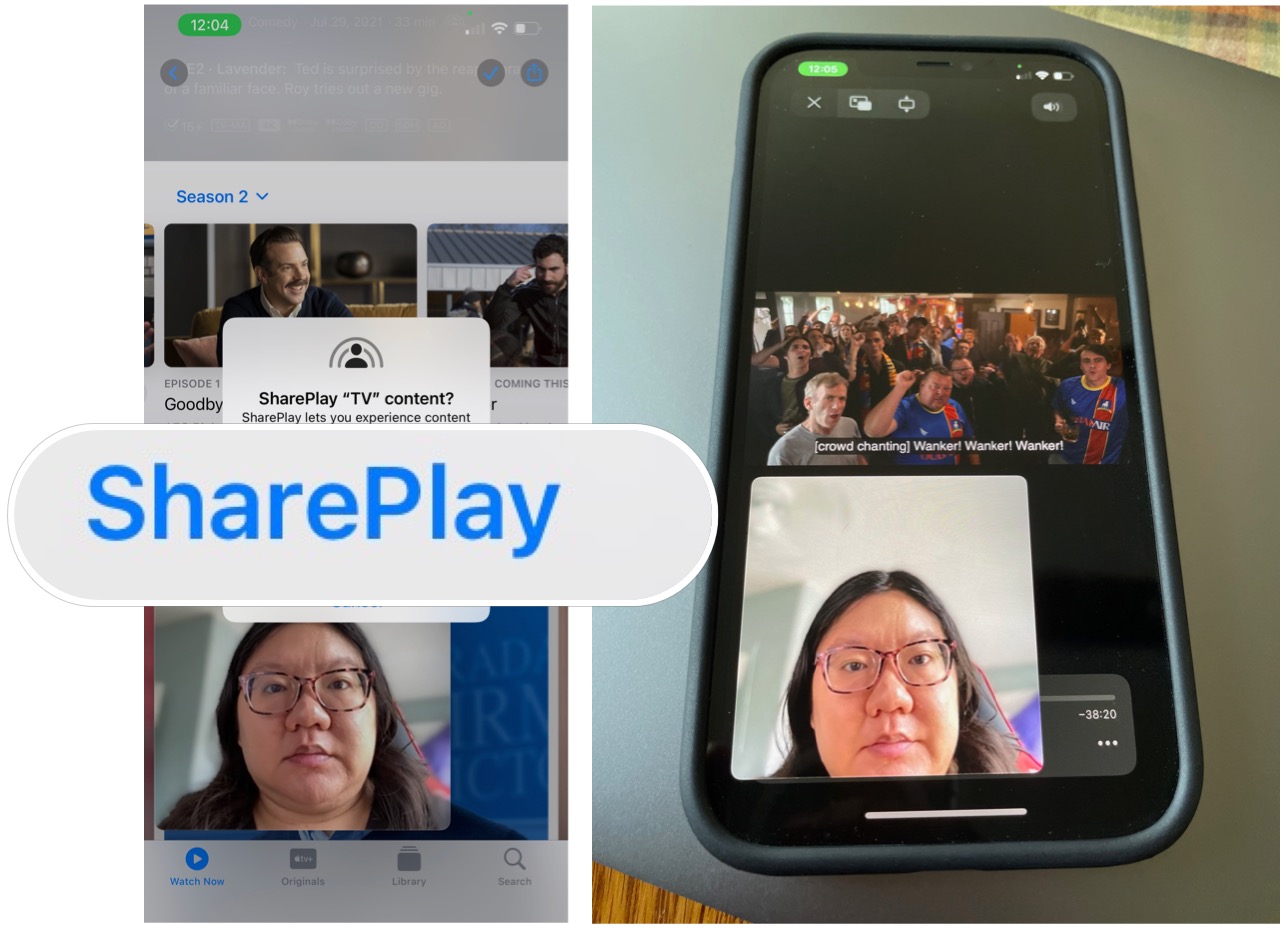
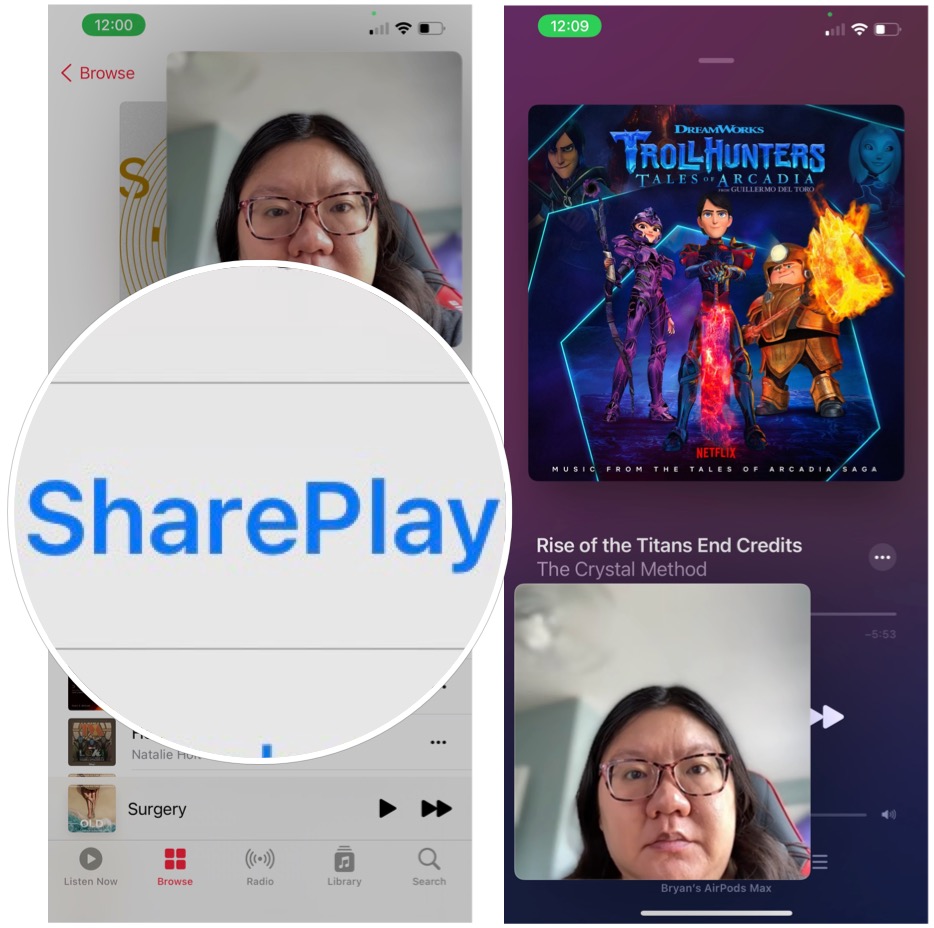
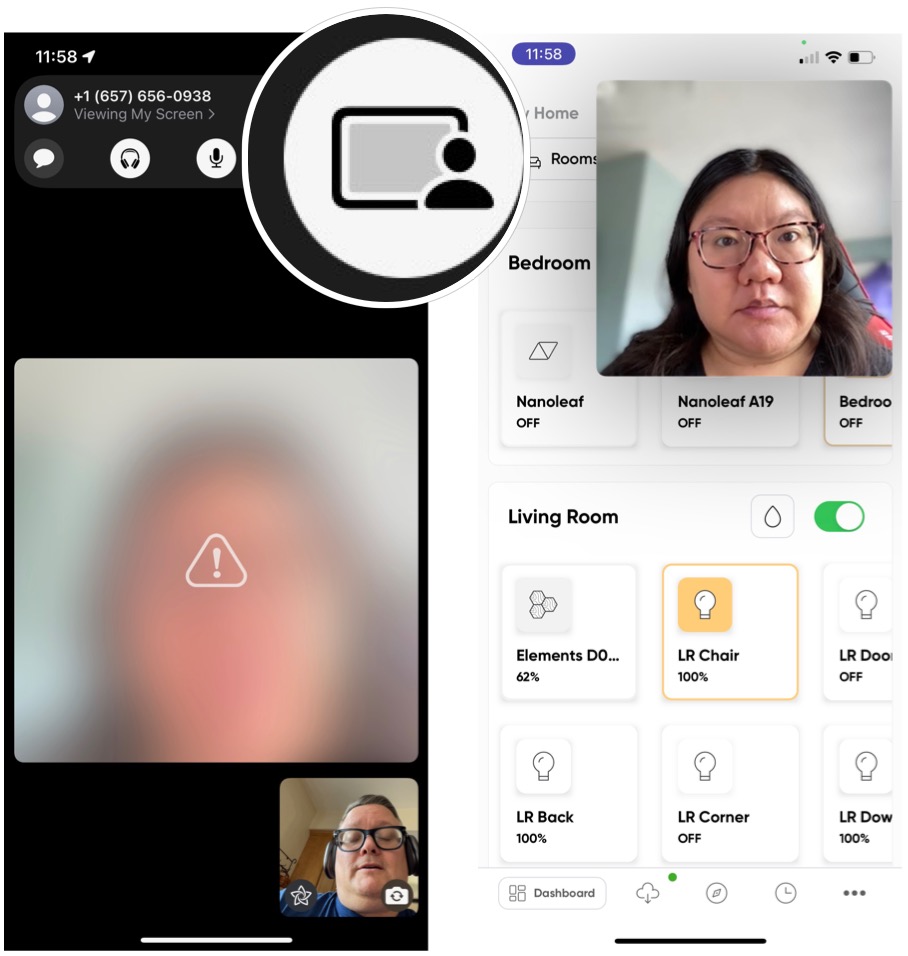
0 Commentaires