Macs love Spatial Audio — especially with macOS Monterey.
With select headphones and speakers, you can take advantage of Spatial Audio on Mac. The new feature is already available using Apple Music on your Mac and arrives in FaceTime this fall with macOS Monterey. Here's how to use Spatial Audio on the best Macs and the requirements.
Apple occasionally offers updates to iOS, iPadOS, watchOS, tvOS, and macOS as closed developer previews or public betas. While the betas contain new features, they also contain pre-release bugs that can prevent the normal use of your iPhone, iPad, Apple Watch, Apple TV, or Mac, and are not intended for everyday use on a primary device. That's why we strongly recommend staying away from developer previews unless you need them for software development, and using the public betas with caution. If you depend on your devices, wait for the final release.
What is Spatial Audio?
With Spatial Audio, music listening becomes a multidimensional experience where the sound feels like it's coming from various directions. Apple's surround sound version, Spatial Audio, uses various sensors inside the headphones or speakers to work, including accelerometers and gyroscopes.
For Apple Music, Spatial Audio is typically tied with Dolby Atomos, although not always. The one-two punch takes better advantage of the virtual audio space that Dolby Atmos creates. Apple Music is the only audio service that supports both features.
Requirements
According to an Apple support document, you need to the following devices to use Spatial Audio with Dolby Atmos on Mac:
- AirPods, AirPods Pro, or AirPods Max
- BeatsX, Beats Solo3 Wireless, Beats Studio3, Powerbeats3 Wireless, Beats Flex, Powerbeats Pro, Beats Solo Pro, or Beats Studio Buds
- The built-in speakers on a MacBook Pro (2018 model or later), MacBook Air (2018 model or later), or iMac (2021 model)
- macOS 11.4 or later
How to use Spatial Audio with Apple Music on Mac
To utilize Spatial Audio on Apple Music on Mac:
- Open the Apple Music app.
- Choose Music from the menu bar.
- Select Preferences.
-
Click the Playback tab.
-
Toggle Dolby Atmos to Automatic, Always-On, or Off.
If you want to use other headphones that don't support automatic playback, choose Always On.
How to use Spatial Audio with FaceTime
FaceTIme is getting a huge update in macOS Monterey. With Spatial Audio, a sound field gets created during a conversion, which Apple says "helps conversations flow as easily as they do face to face." Additionally, "your friends' voices are spread out to sound like they're coming from the direction in which they're positioned on the call."
Spatial Audio on FaceTime with macOS Monterey with work on Mac models (2018 and later). Apple hasn't announced whether this feature is controllable through the FaceTime app.
Go start
Apple will release macOS Monterey this fall. Once it does, we'll update this post with further information about Spatial Audio with FaceTime.

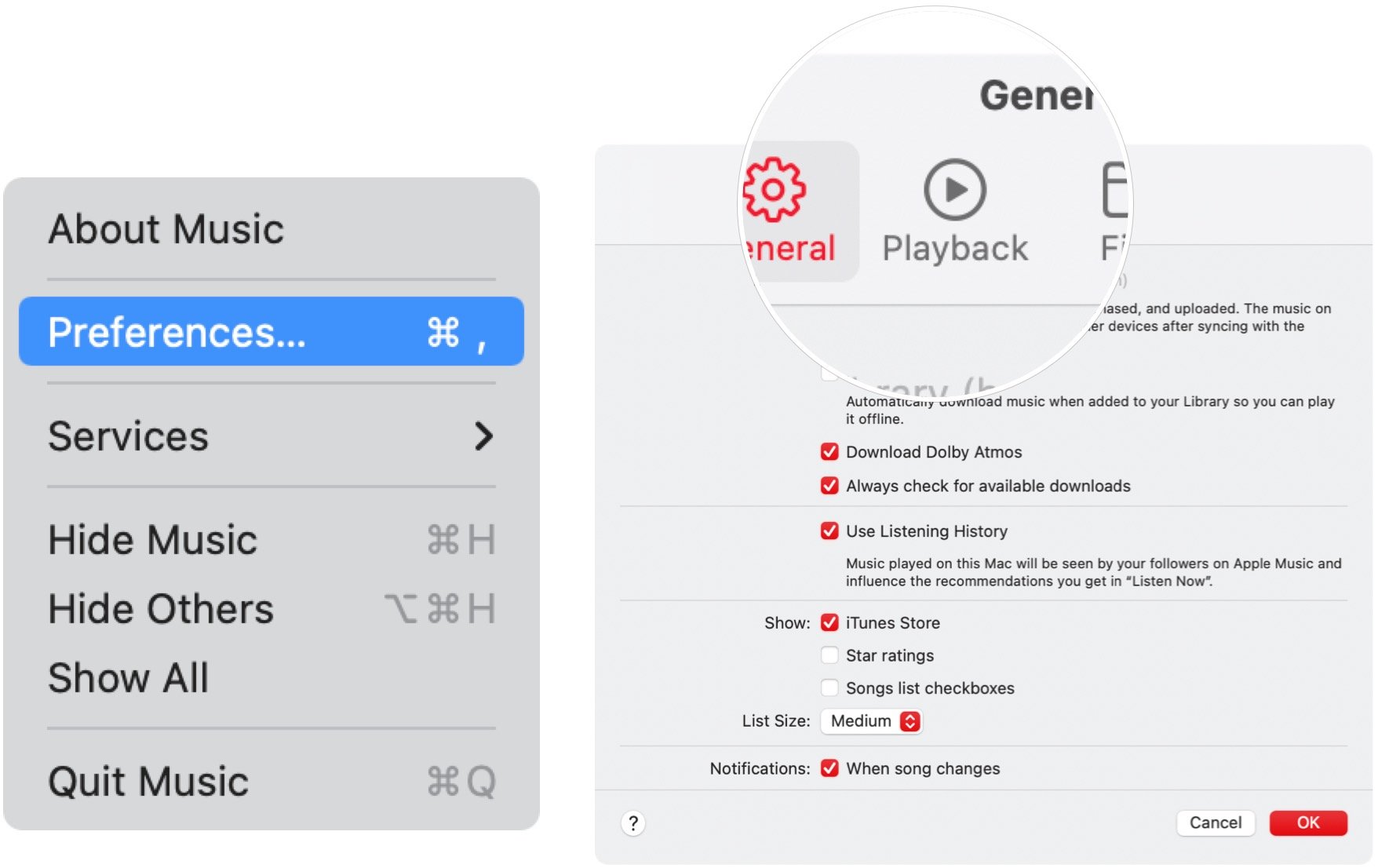
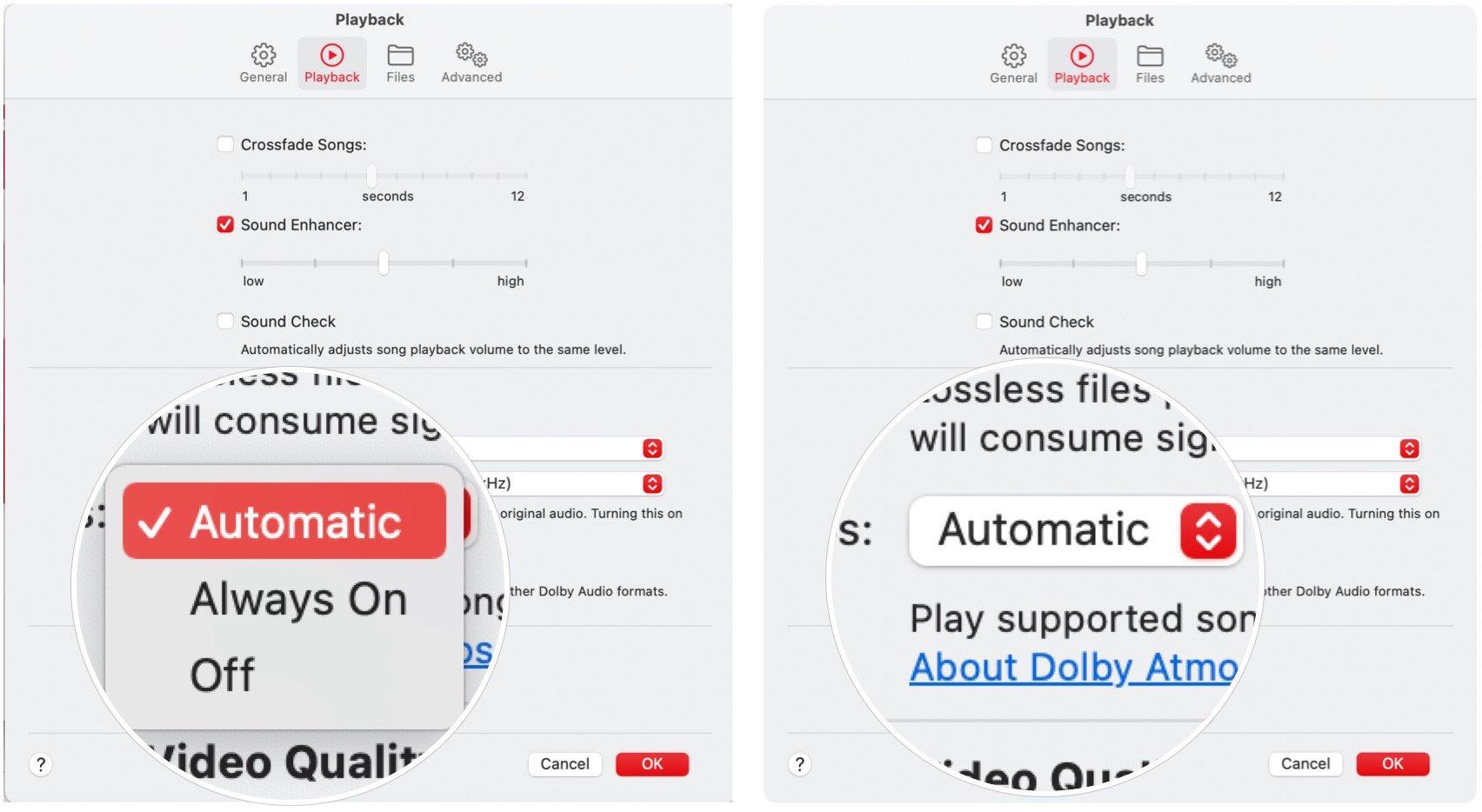
0 Commentaires