If your machine supports it, you can change its refresh rate. Here are the steps.
There are a lot of settings you can change on your Mac. One of these is nearly exclusive to the 16-inch MacBook Pro, which remains one of the best MacBooks on the market: the ability to change the refresh rate on your Mac's built-in or separate display.
Whether you should change this setting is another question. Most computer users don't need to change this setting, which is probably one of the reasons Apple limits this option. However, you will find the setting on many third-party monitors and Apple's Apple Pro Display XDR. Nonetheless, it's a useful tool to have if you work heavily with video editing and need to match the display refresh rate with the frame rate of the video.
What is the refresh rate? The rate refers to the number of times per second the computer can draw a new image on the display. The refresh rate is measured in hertz (Hz). Note: It's not possible to change the refresh rate on my Macs or displays.
Changing the refresh rate
On supported Macs, follow these steps to change the refresh rate:
- Click on the Apple icon at the top left of the menu bar.
- Choose System Preferences.
-
Select Displays.
- Press and hold the Option key.
- Select the Scaled button, which brings up the refresh rate menu.
-
Choose a refresh rate on the pop-up menu.
Apple recommends resetting the refresh rate back to the default once you're done viewing or editing video content. Unsupported Macs and monitors won't show the refresh rate menu. Instead, consider changing the Mac's screen resolution instead.
Questions?
If you have any questions about changing the refresh rate on your Mac, please let us know in the comments below.

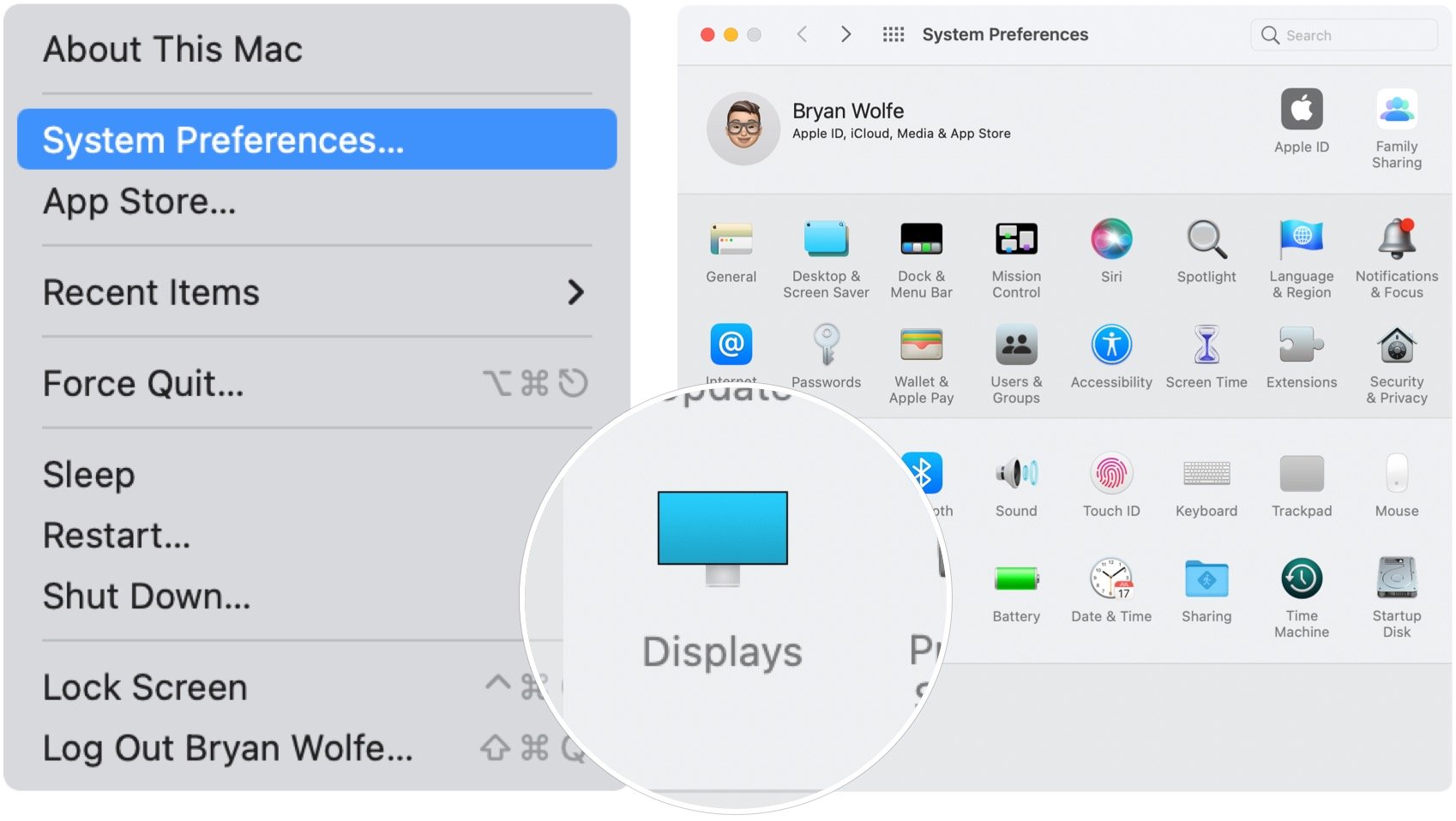
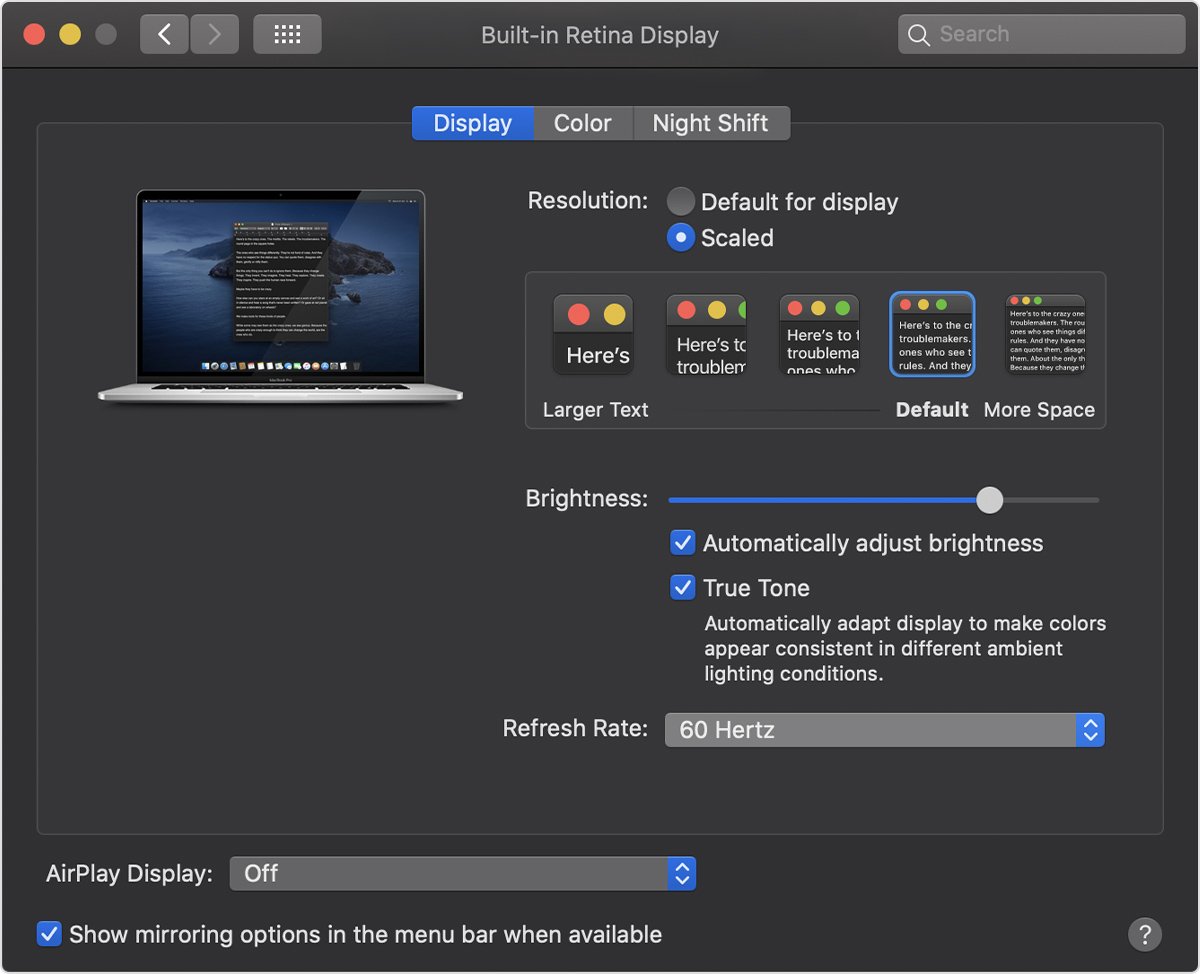
0 Commentaires