Want a better indication of what weather conditions are like in your area? Use weather maps in iOS 15.
It seems like you can't avoid talking about weather anywhere you go. Whether it's with a colleague in the elevator at the office, trying to fill the silence as you are catching up with an old friend, or just talking about the latest heatwave to share in the misery with others, weather affects us all. The stock Apple Weather app on your iPhone has long been an easy way to check the weather in your area, but with the awesome improvements in iOS 15, it's become even better. Weather's best new feature is weather maps, making your best iPhone a more useful weather information tool.
Weather maps let you see the temperature, precipitation, and air quality on a map. This makes it easier to check the weather conditions of your current location and locations around you, so you can better plan for that afternoon trip to the beach. Here's how to use weather maps in the Weather app on iPhone.
How to view a temperature weather map in Weather on iPhone
Now you'll be looking at a heat map of the temperature in your current location and surrounding area. You can move around the map and pinch to zoom in or out around the map to see the heat map of surrounding areas.
How to view a precipitation weather map in Weather on iPhone
- Launch Weather from your Home Screen.
- Tap the map icon in the bottom left corner.
- Tap the options button. The icon with the three squares on top of each other.
-
Tap Precipitation.
Now you'll be able to see precipitation across your screen that is expected in your area or surrounding areas over the next few hours.
How to view an air quality weather map in Weather on iPhone
- Launch Weather from your Home Screen.
- Tap the map icon in the bottom left corner.
- Tap the options button. The icon with the three squares on top of each other.
-
Tap Air Quality.
Any questions?
Do you have any questions about weather maps in iOS 15? Let us know in the comments down below.
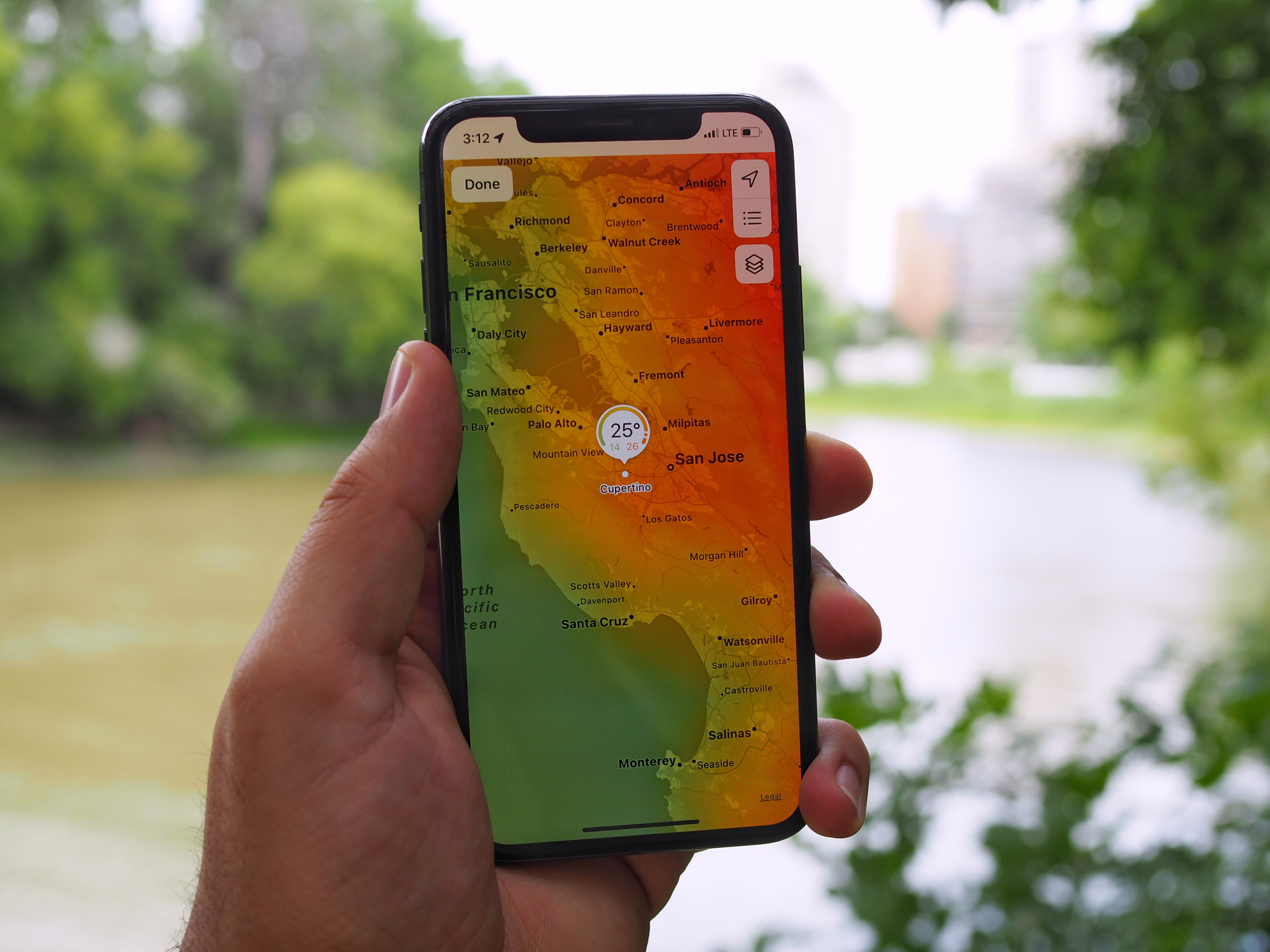



0 Commentaires