One of the new features of the Maps app in iOS 15 is the ability to change your departure and arrival times. Here's how!
When Apple revealed iOS 15 for the best iPhone, there was a lot of hype surrounding some big changes coming to FaceTime, Focus, Safari, Maps, and more. But while Apple focused more on the fancy new interactive globe and new maps, it didn't talk about how you can now set custom departure and arrival times when you get directions in the Maps app.
That's right — iOS 15 now lets you choose what time you want to leave for your destination and even select what time you want to arrive for the optimal driving or transit experience.
Here's how to set departure and arrival times for directions in Maps on iPhone and iPad.
Apple occasionally offers updates to iOS, iPadOS, watchOS, tvOS, and macOS as closed developer previews or public betas. While the betas contain new features, they also contain pre-release bugs that can prevent the normal use of your iPhone, iPad, Apple Watch, Apple TV, or Mac, and are not intended for everyday use on a primary device. That's why we strongly recommend staying away from developer previews unless you need them for software development, and using the public betas with caution. If you depend on your devices, wait for the final release.
How to change departure time for directions in Maps on iPhone
If you need to get directions but aren't planning to leave right this second, then the Maps app allows you to change your departure time to something else, whether it's later in the day or even tomorrow. Here's how to change your departure time for getting directions.
- Launch the Maps app on your iPhone or iPad.
- Search for your intended destination.
-
Tap Directions.
- Select your transportation method if you aren't driving.
- Tap Leaving Now to bring up the Date and Time picker.
- Under Leave At, select your preferred departure date and time.
-
Tap Done.
Your directions will be updated to reflect the new departure time. All routes will be based on predicted traffic at your selected time.
How to change arrival time for directions in Maps on iPhone
When you need to get to a specific location by a certain time, it may be better to change the arrival time instead of departure. This ensures that you get there by the time you specify, and you get an idea of the best time to leave. Here's how to change your arrival time for directions.
- Launch the Maps app on your iPhone or iPad.
- Search for your intended destination.
-
Tap Directions.
- Select your transportation method if you aren't driving.
- Tap Leaving Now to bring up the Date and Time picker.
- Tap Arrive By to change to the arrival time.
- Under Arrive By, select your preferred arrival date and time.
-
Tap Done.
Again, much like changing the departure time, the directions are based on predicted traffic. So while it should be good when you leave, things can also change depending on actual traffic reports.
Questions?
As you can see, it's easy to change your departure and arrival times for directions in Maps on iPhone and iPad. Do you have questions about this new iOS 15 feature? Let us know in the comments.
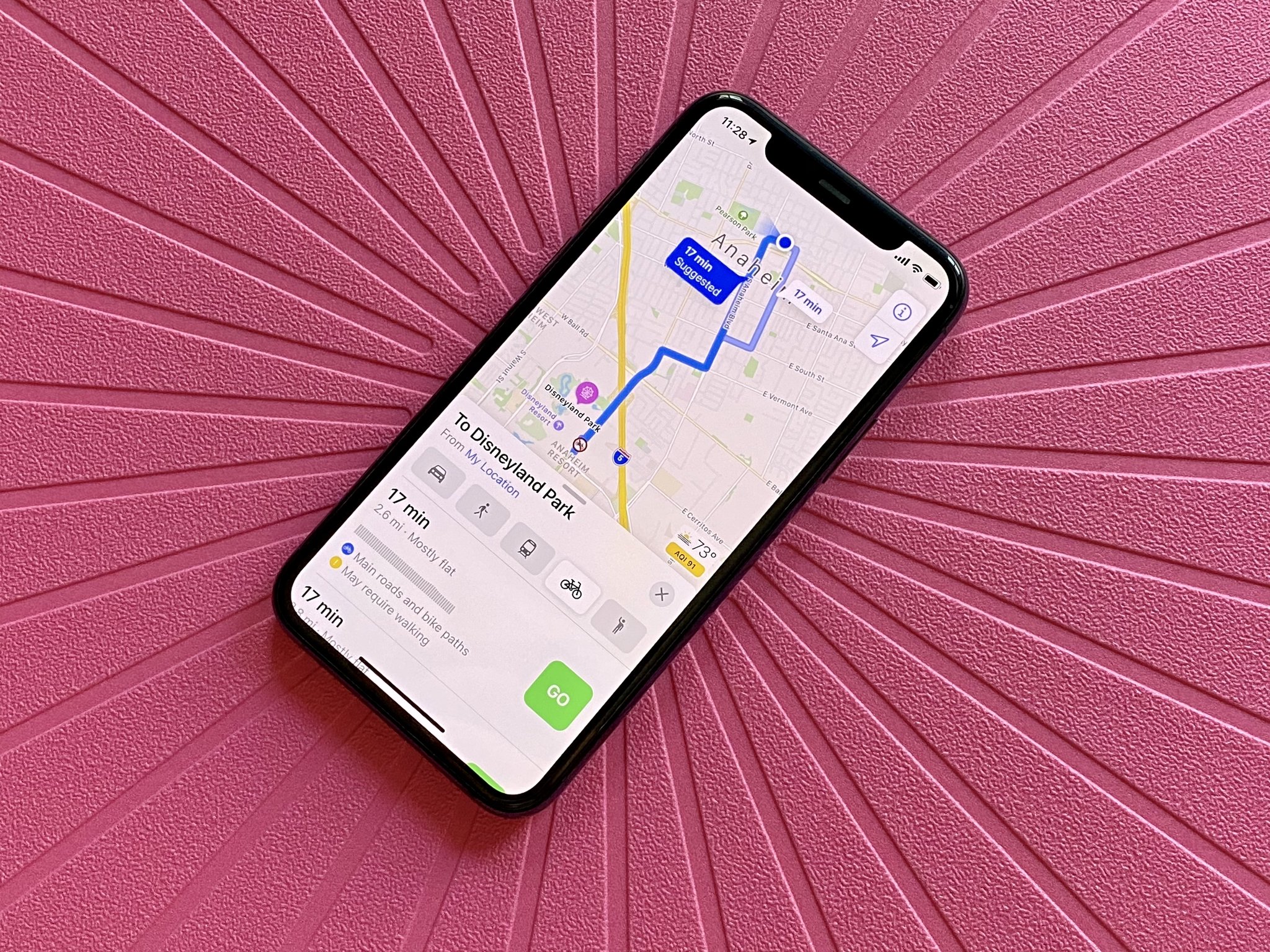



0 Commentaires