The new tool makes it simple to find photos, links, podcasts, and other items shared with you through Messages.
Shared with You is a new feature coming to macOS Monterey this fall. Also launching on iOS/iPadOS 15, the feature keeps track of certain attachments sent to you by people or groups through the Messages app. From there, you can find a running list of those items directly in the Message app — or in the supported apps.
At launch on all the best Macs, Shared with You is expected to support photos, podcasts, Apple TV content, weblinks, and Apple News stories. Here's a closer look at Shared with You on Monterey:
Apple occasionally offers updates to iOS, iPadOS, watchOS, tvOS, and macOS as closed developer previews or public betas. While the betas contain new features, they also contain pre-release bugs that can prevent the normal use of your iPhone, iPad, Apple Watch, Apple TV, or Mac, and are not intended for everyday use on a primary device. That's why we strongly recommend staying away from developer previews unless you need them for software development, and using the public betas with caution. If you depend on your devices, wait for the final release.
How to find Shared with You content in Messages
The easiest way to find shared content on Monterey is through the Messages app since everything sent is kept in the same location.
To find content:
- Open the Messages app on your Mac.
- Choose the person who sent you content.
-
Select the information icon at the top right.
- On the pop-up, scroll down until you see the content you want to view.
-
Click on the shared content. Currently, content Shared with You is shown in two buckets: Photos and Links.
How to find Shared with You content in the Podcasts app
When someone shares a podcast link with you through Messages, it will automatically show up in the native Apple Podcasts app across all of your devices.
To find content:
- Open the Podcasts app on your Mac.
- Scroll down until you see the Shared with You section.
-
Click on the shared content to play.
All shared content is marked as "From (Person's Name)."
How to find Shared with You content in the Photos app
When someone shares photos with you through Messages, they will automatically show up in the Photos app on Mac and your other devices.
To find these photos:
- Open the Photos app on your Mac.
- Click Shared with You on the left side of the screen.
-
Click on the shared photos you'd like to edit or expand.
How to find Shared with You content in the Apple TV app
Links to Apple TV content shared through Messages will show up in the Apple TV app on Mac.
To find links to this content:
- Open the Apple TV app on your Mac.
- Click Watch Now on the top menu.
- Scroll down until you see the Shared with You section.
-
Click on the shared content to play.
All shared content is marked as "From (Person's Name)."
How to find Shared with You content in Safari
You can find shared web links inside the Safari app on Mac.
To find the shared links:
- Open the Safari app on your Mac.
- Go into the Start Page.
- Scroll down until you see the Shared with You section.
-
Click on the shared content to go to that website.
All shared content is marked as "From (Person's Name) at the top of the browser.
Comments?
If you have any questions about Share with You or macOS Monterey, let us know in the comments below.
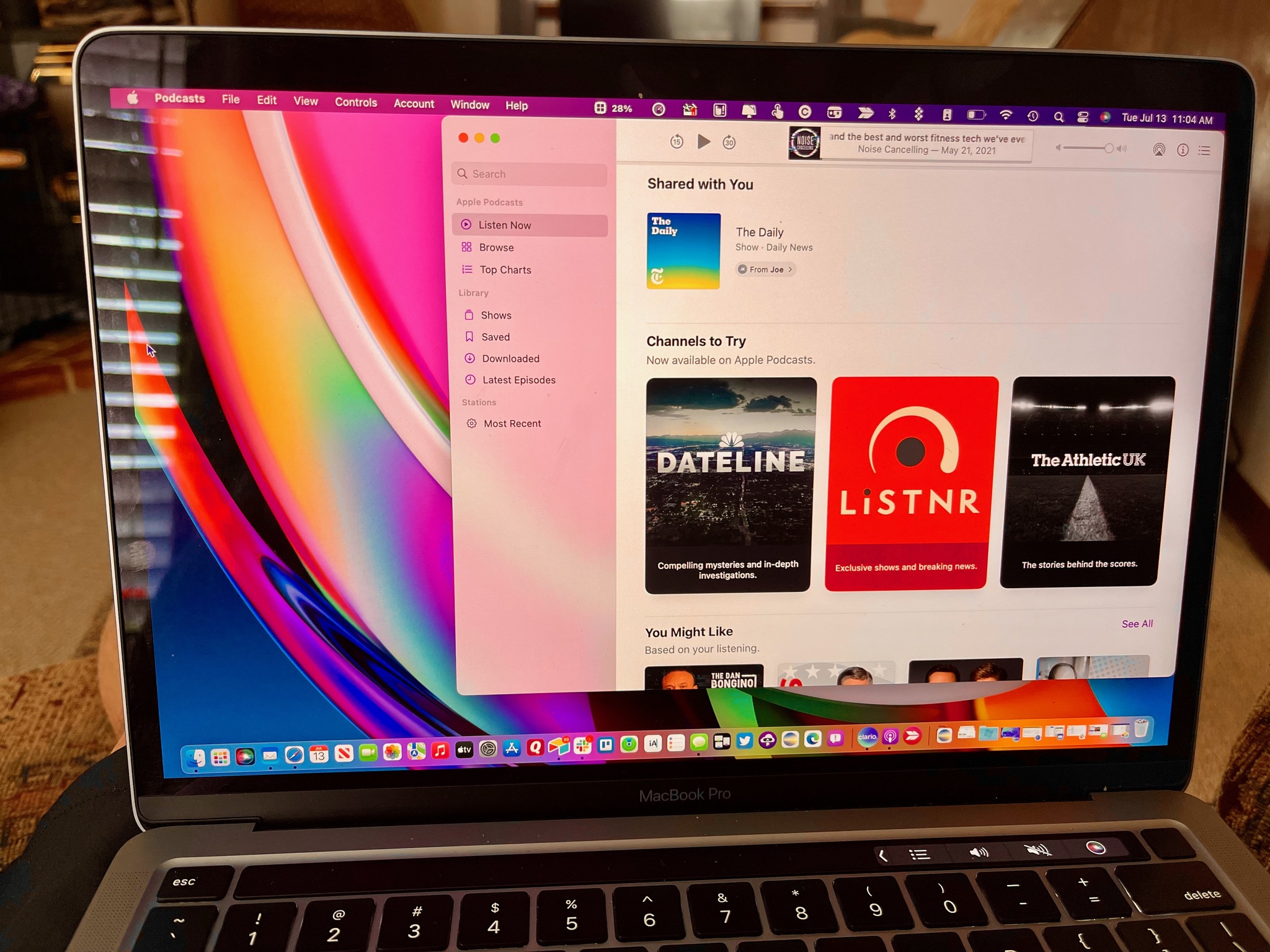
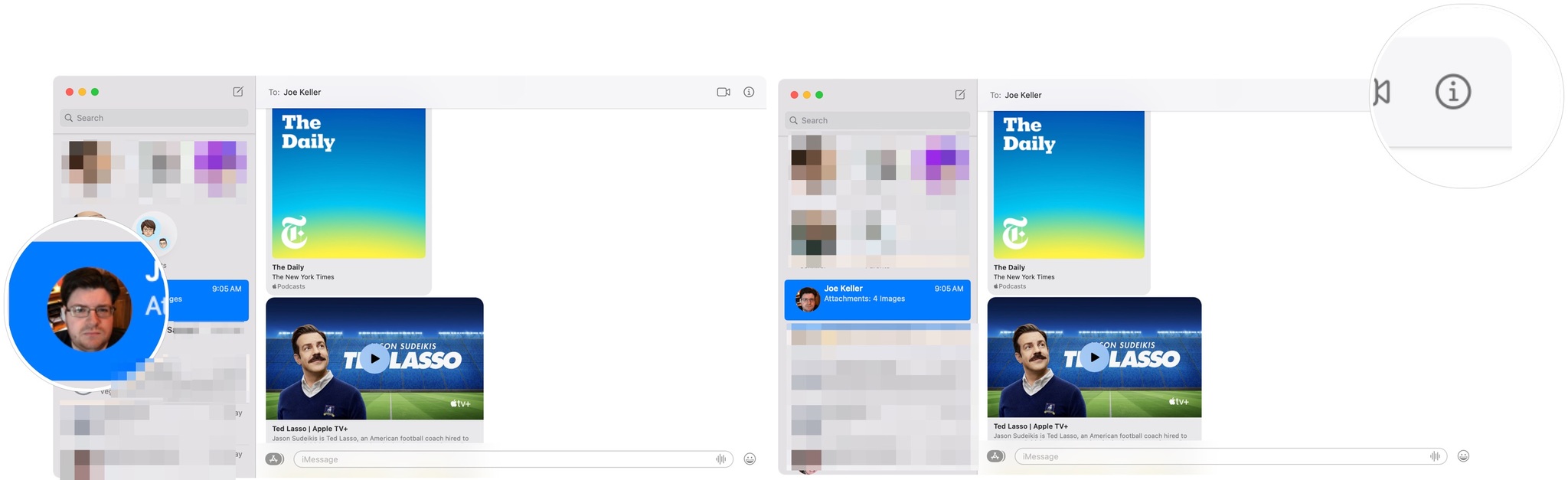
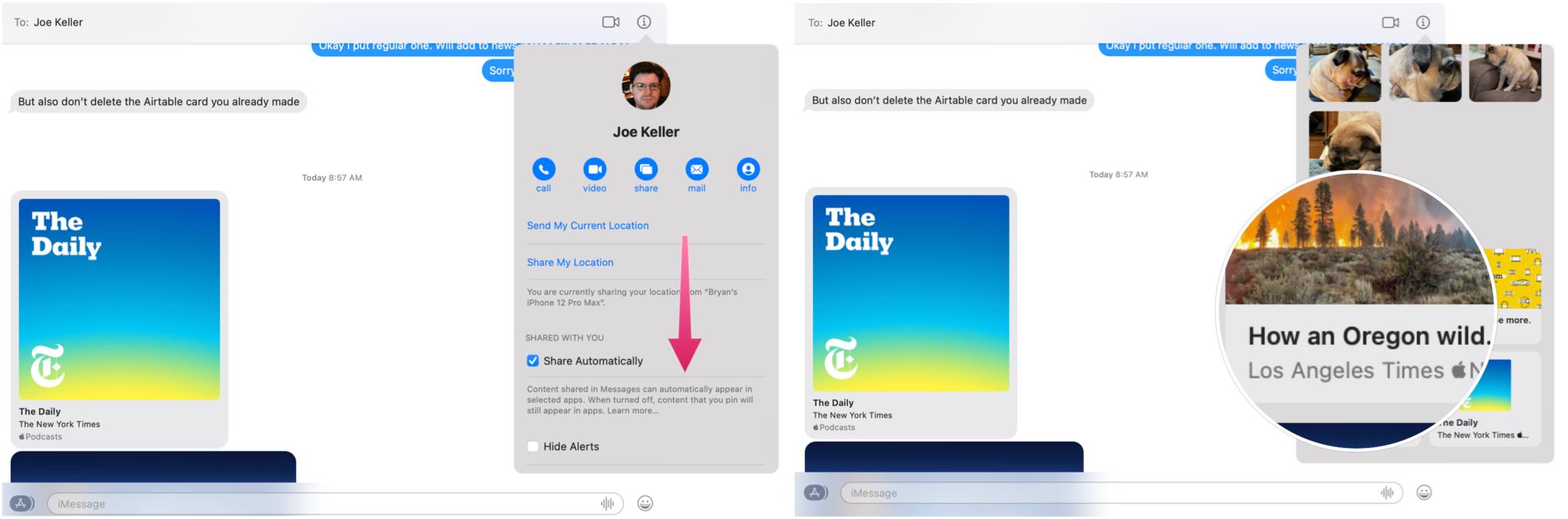
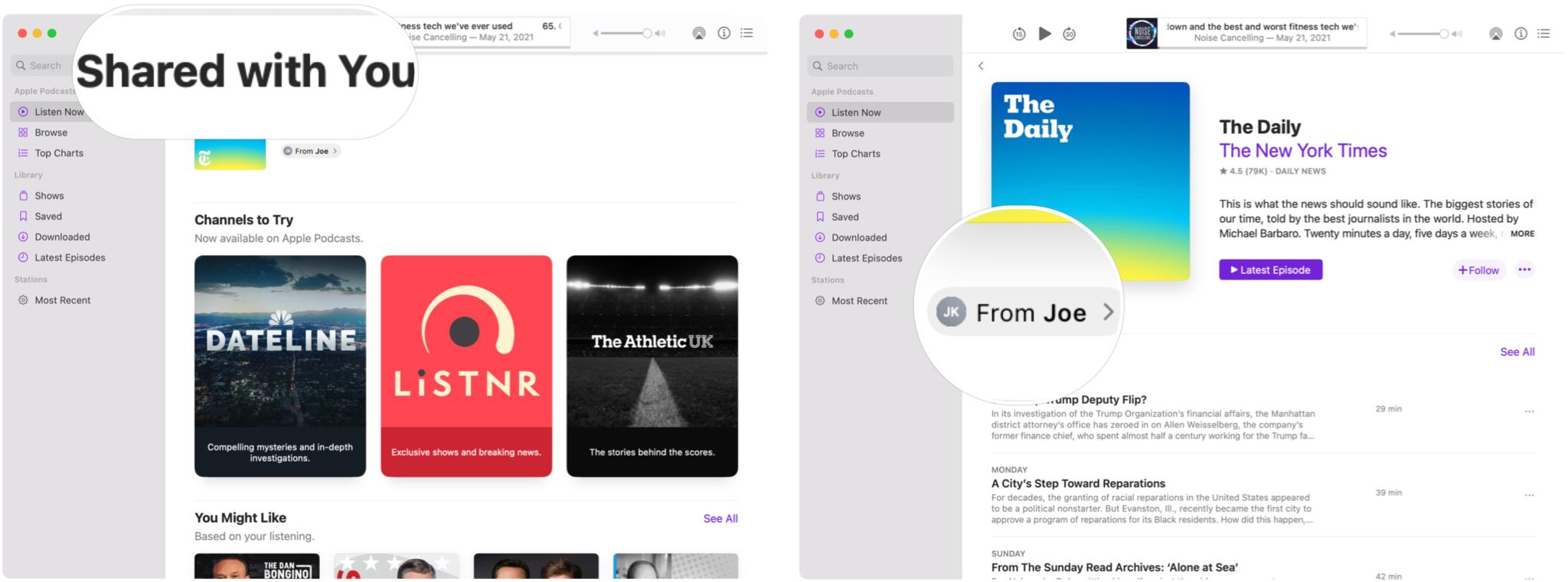
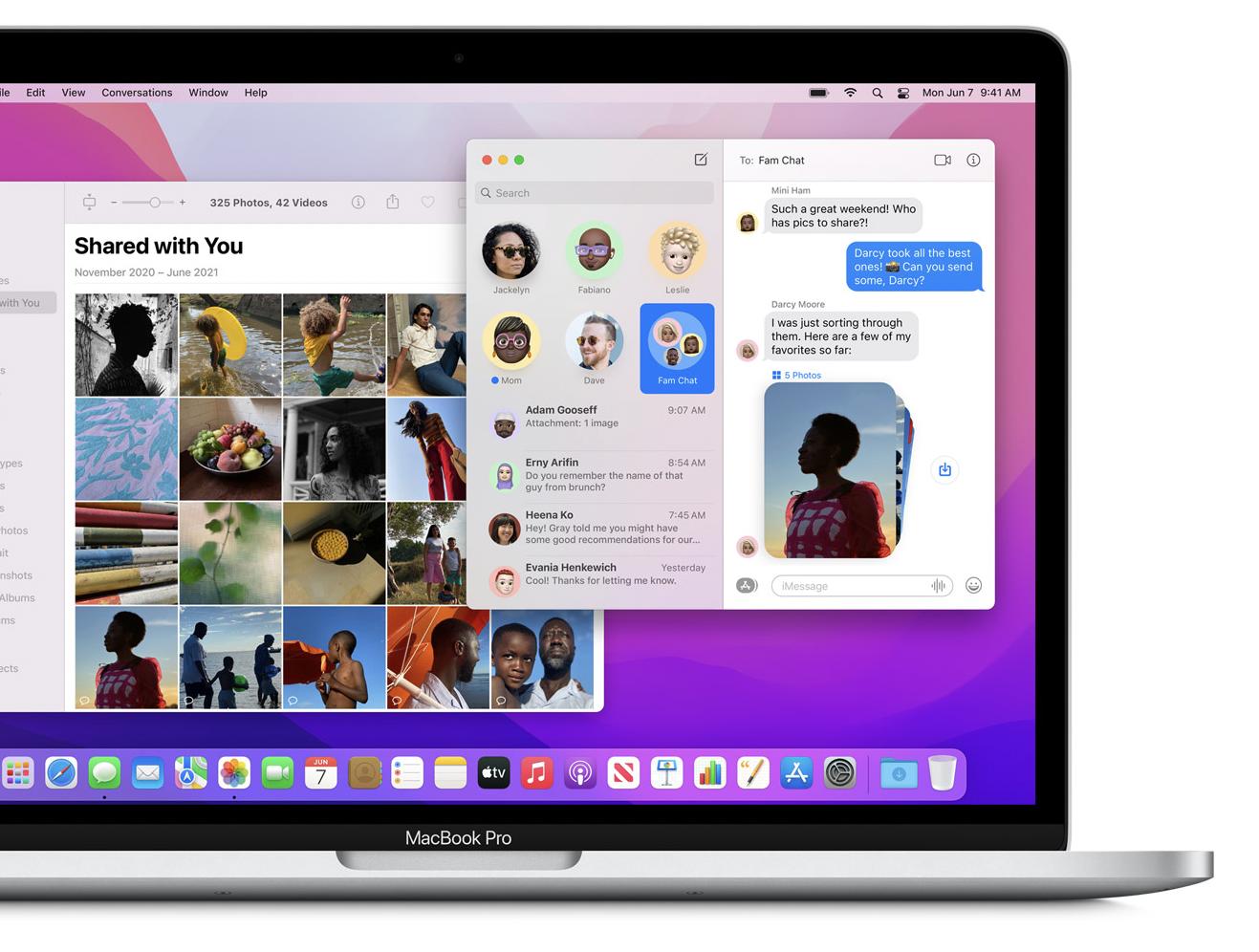
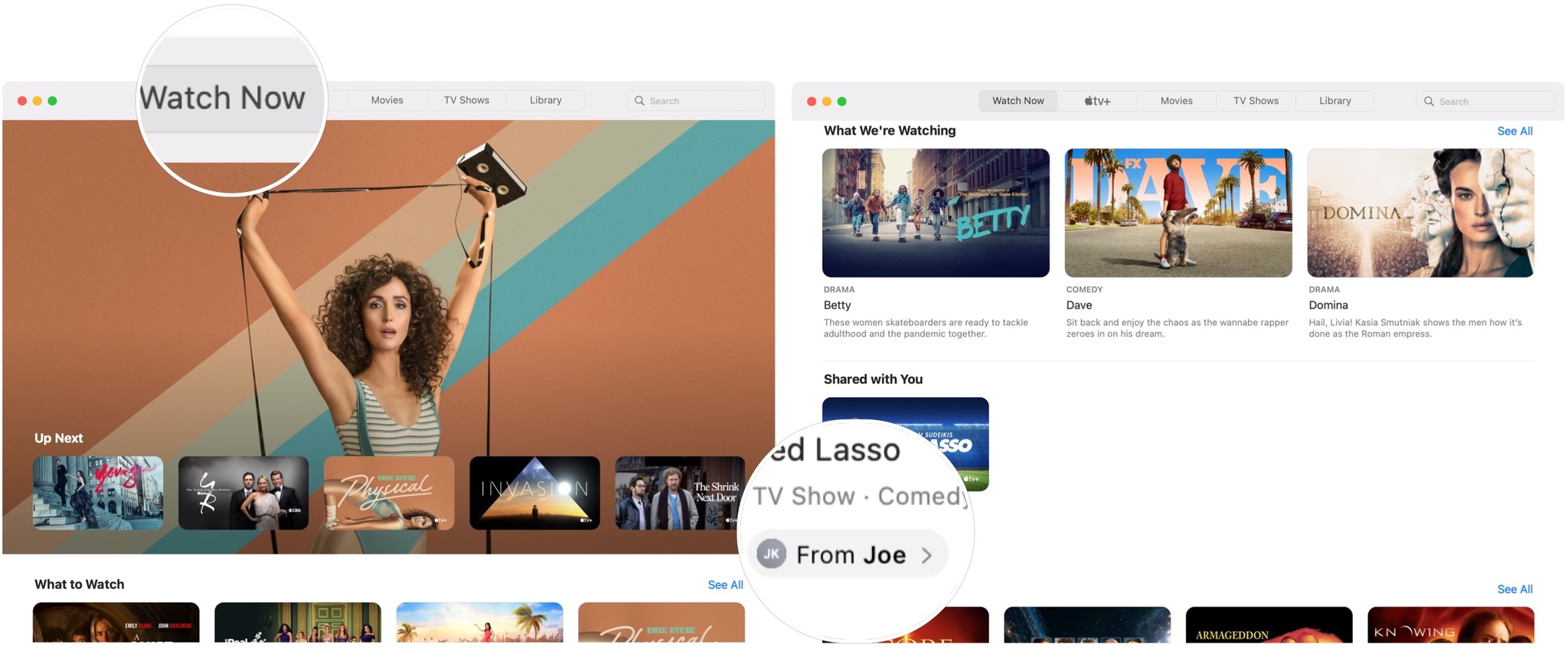
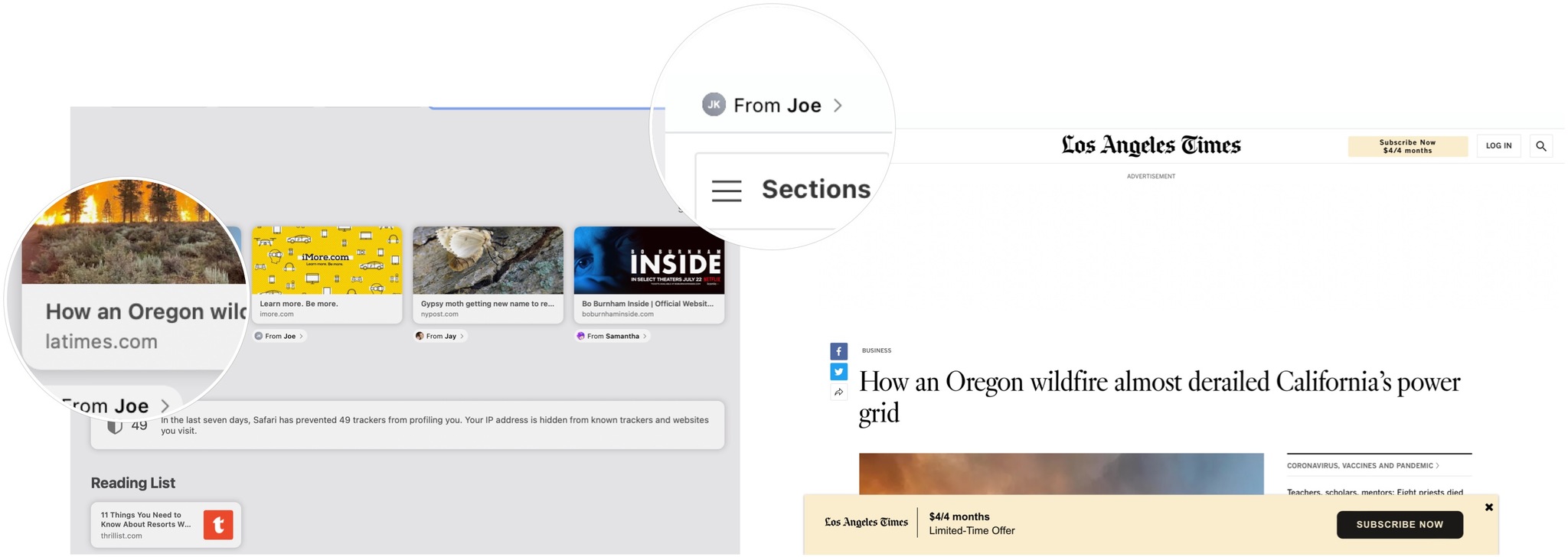
0 Commentaires