Follow along with your favorite Fitness+ workouts on the big screen in your house. Here's how to AirPlay Fitness+ workouts to your TV.
When Apple first announced Fitness+, there was some confusion about why they didn't allow you to AirPlay the workouts to your TV or another AirPlay-compatible screen. After all, following along to a workout on the biggest screen you have makes it much easier to do, as evidenced by the fact that Apple designed a whole app for the Apple TV to be able to use Fitness+ on it. Not everyone has the best Apple TV to take advantage of the Fitness app, but many people have AirPlay-compatible TVs.
The good news is Apple quickly changed its tune, and in an update shortly after the service launched, they enabled AirPlay for Fitness+. This means you can start a workout on your iPhone and AirPlay it to your TV, so you don't have to follow along with the class on your tiny little iPhone screen. Here's how to AirPlay Fitness+ workouts to your TV.
How to AirPlay Fitness+ workouts to your TV
Using AirPlay with Fitness+ is pretty straightforward and very similar to using AirPlay for other apps or services, but you can do it right in the Fitness app as you go to launch a workout.
- Launch Fitness from your iPhone Home screen.
- Tap the Fitness+ tab at the bottom of your screen.
-
Tap the workout you want to do.
- Tap Let's Go.
- Tap the AirPlay button.
-
Tap the device you want to AirPlay to.
Now you're ready to work out! Just remember that when you're using AirPlay to display a Fitness+ workout, you won't see your Apple Watch metrics appear in the top left of the screen. Unfortunately, Apple doesn't allow the metrics to be displayed. You'll need to check your Apple Watch to see your metrics while you AirPlay the workout to your TV.
Any questions?
Let us know in the comments down below?


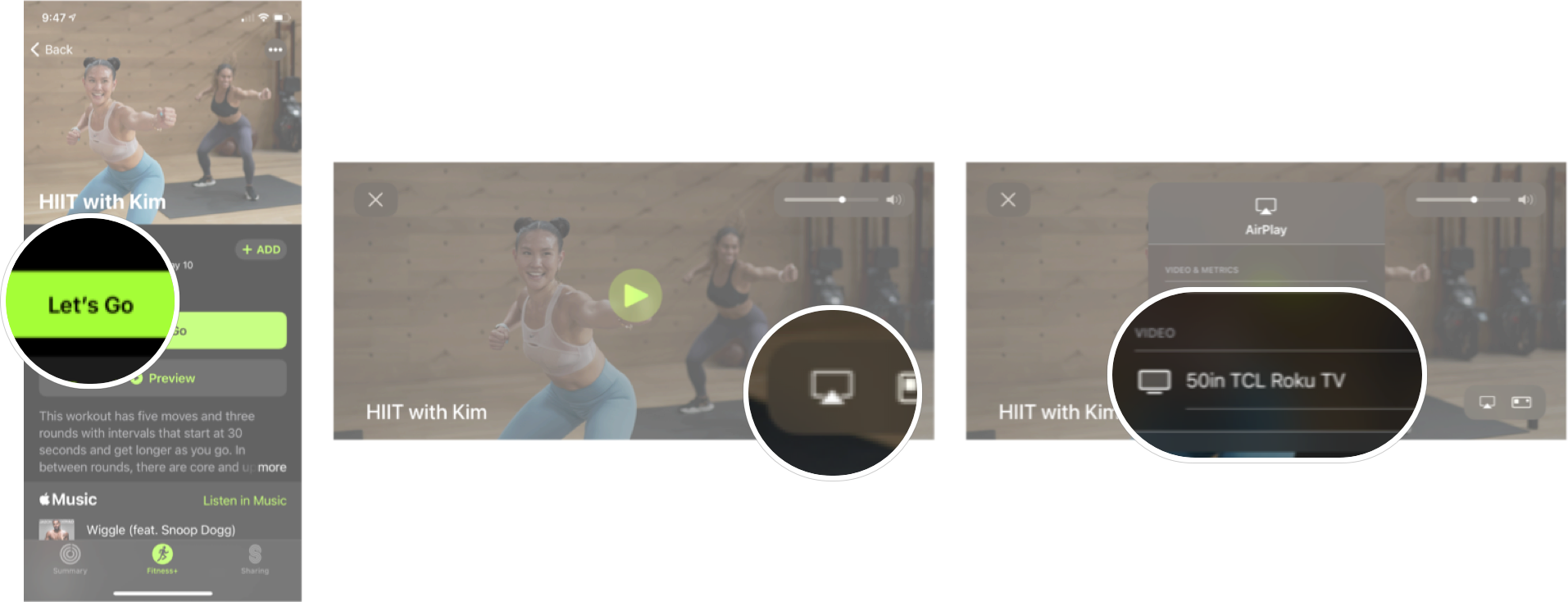
0 Commentaires