See something on the road? Make sure to report it in Apple Maps to help others.
Apple released iOS 14.5 recently, but it brought along several big new improvements, which is always nice considering it's an incremental update. Some of these changes include being able to unlock your Face ID iPhone with your Apple Watch if you're wearing a face mask and even setting a preferred music service with Siri. But one of the other new features is the ability to report various incidents in Maps on iPhone, such as accidents, hazards, and even speed checks.
Here's how to report accidents, hazards, and speed checks in Maps on iPhone with iOS 14, whether you're using turn-by-turn directions or just in the Maps app.
How to report an incident in Maps on iPhone with turn-by-turn directions
- Launch Maps on your iPhone.
- Input a destination that you want to go to.
-
Select the route you want to start turn-by-turn directions.
- Tap the route card at the bottom of the screen.
- Select Report.
-
Choose between Accident, Hazard, or Speed Check.
Once you make your selection, the incident will be reported, and other drivers will be made aware of it if they are using Apple Maps.
How to report an incident in Maps on iPhone from the main screen
- Launch Maps on your iPhone.
- On the main Maps screen, tap the info button (looks like an "i") in the upper right corner.
-
Tap Report an Issue.
- Select Accident, Hazard, or Speed Check from the list.
- Add some information about the incident if you have it.
-
Tap Submit.
Questions about how to report incidents in Maps on iPhone?
As you can see, it's pretty easy to report an incident in Maps on the best iPhone, whether it's an accident, hazard, or a speed check. Reporting these will help other drivers on the road who are also using Apple Maps, so it's important to report something if you see it — others will surely appreciate it.
If you have more questions about how to report an accident, hazard, or speed check in Maps on iPhone, let us know in the comments.
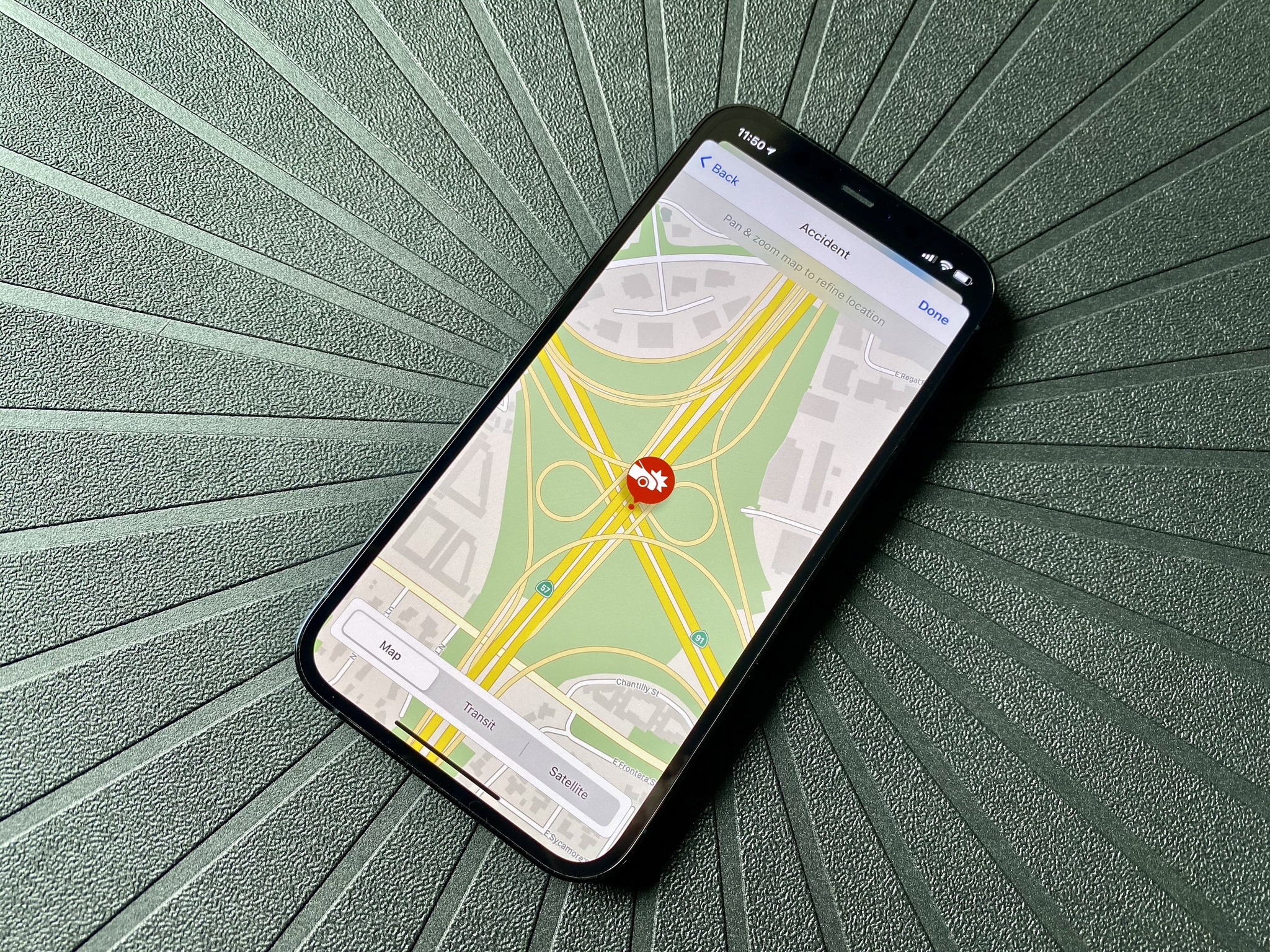




0 Commentaires