Bring more games to your fingertips.
GeForce NOW is NVIDIA's cloud-based streaming service for games. With the subscription, you can access and play your library of games from Steam or other compatible game stores. The best part is that you can pick up your games where you left off and continue your journey since it includes cloud saves. But just how do you set it up on iPhones and iPad? We're here to help.
Note: Playing games on your phone can be a lot easier with a game controller. We'll go over which ones are compatible with GeForce NOW and other info you should know.
iSwitch
Razer Kishi Mobile Game Controller
Gamepad for iPhones
The Razer Kishi makes playing GeForce NOW games a whole lot more convenient on iPhone. It's compatible with most iPhones and comes with different rubber inserts for a secure fit.
Things you should know
- There currently isn't any keyboard or mouse support for GeForce NOW on iPhone and iPad. If you want more control, you'll want to buy a compatible gamepad.
- There are two GeForce NOW Memberships: A Free membership or a Priority membership for $9.99/month.
- The free membership only gives you access to one-hour gaming sessions and sometimes requires you to wait in a queue to access servers.
- You must own a game through one of the supported game stores to play it via GeForce NOW. Thousands of games are currently supported.
How to get GeForce NOW iOS
- Using your iPhone or iPad, open Safari and go to play.geforcenow.com.
-
Tap the Share icon.
- Select Add to Home Screen.
-
Select Add.
- Launch the GeForce NOW app from your home screen.
-
You'll be asked to look over the terms GeForce NOW Terms of Use. After looking them over select Agree & Continue.
- Select the user icon in the upper right corner.
-
Select the Nvidia icon to Log In if you already have an account or tap Join Today if you want to create one.
- Enter your account info or if you're creating a new account complete the sign up process.
-
Select the Log In button.
-
Once that's done, select Done in the upper left corner.
-
Now select your profile icon.
- Tap on the Nvidia button.
-
Click the green button with your user name.
- Select Submit.
-
Select Done in the upper left corner of the screen.
Now your account is all set up on your iPhone or iPad. The next thing to do is to sync your Steam account so that you can play all of the lovely games from your library.
Sync your Steam account
With the GeForce NOW app on your iPhone or iPad, you're able to sync your Steam account. Here's how to do it.
- Open the GeForce NOW app.
-
Tap on the hamburger menu on the upper left.
- Select Settings.
-
Tap on link icon under the Game Sync section.
- Enter your Steam account info.
-
Tap Sign In.
- Check the email associated with your Steam account for a code and then enter the code into the field.
-
Tap Submit.
- Select Proceed to Steam!
-
Tap Sign In.
- Select Done in the upper left corner.
-
Your Steam Profile and Game Details must be set to public in order to sync with GeForce NOW. If that is not the case, tap on the link that says your Steam account settings.
- This will open Steam. Tap on the dropdown links for My Profile and Game details and change them to Public.
-
Return to GeForce NOW when you're finished.
Compatible controllers
 Razer Kishi, unattached to an iPhone.
Razer Kishi, unattached to an iPhone.
Some games require you to use a compatible gamepad. Nvidia does include a list of recommended controllers. If you use one of the controllers from Nvidia's list, it will automatically work with compatible games that you access. Keep in mind that controller compatibility differs from game to game as it partially depends on what functions developers build into the software.
I personally use the Razer Kishi for iPhone as it basically turns my iPhone into a Nintendo Switch that can play PC games. It's also possible to connect an Xbox controller or a PS4 controller to both your iPhone and iPad. We're working on guides specifically for those controllers and will add links to them when they're done.
iSwitch
Razer Kishi Mobile Game Controller
Gamepad for iPhones
This sleek set of controllers attaches to either side of your iPhone, making it look a lot like a Nintendo Switch. The best part is that it works with most iPhones out there for a better gaming experience.
How to activate a code
If you've received a game code as a gift, this is what you'll need to do to redeem it.
- Open the GeForce NOW app.
-
Tap on the hamburger menu on the upper left.
- Select Settings.
-
Tap on Activate.
- Enter the code and verification number.
-
Press Redeem.
How to adjust streaming quality
This is where you go to adjust stream rate and resolution settings.
- Open the GeForce NOW app.
-
Tap on the hamburger menu on the upper left.
- Select Settings.
-
Tap the arrow under Streaming Quality.
- Choose Custom to change settings.
-
Scroll down and change the settings as you desire for Max bit rate, Resolution, and Frame rate.
- Max Bit Rate: Determines how many bits per second your device receives, which determines the size and quality of the video and audio that comes through your games.
- Resolution: The higher the number of pixels used, the better an image looks. However, if your device isn't powerful enough, this can slow your gameplay down.
- Frame rate: This is the frequency that images appear on screen to create a moving picture. If your device can't handle a higher frame rate, it might not work very smoothly.
GeForce NOW iOS
Thanks to GeForce NOW, you don't have to purchase a fancy computer or an expensive console to play some of the hottest games. Setting up your GeForce account and settings doesn't take long and brings thousands of fun adventures to your iPhone or iPad. Jump in and get playing!


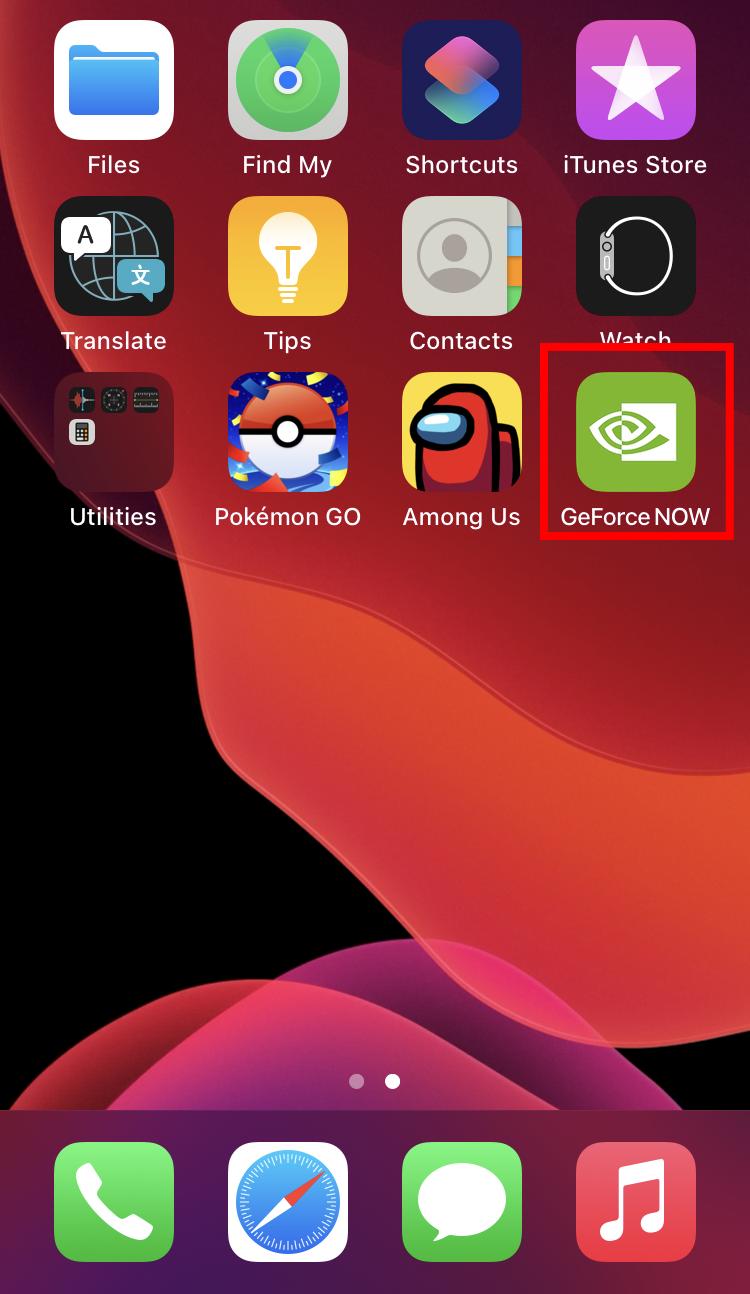








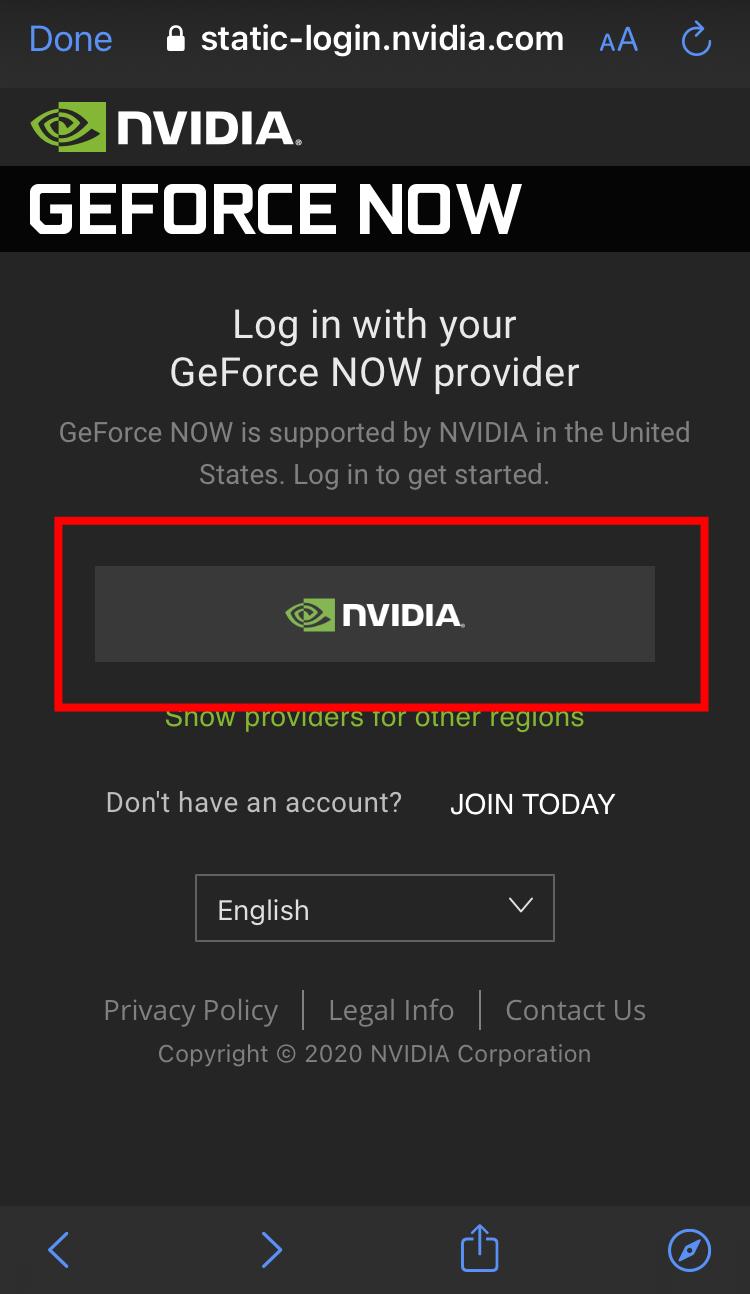






















0 Commentaires